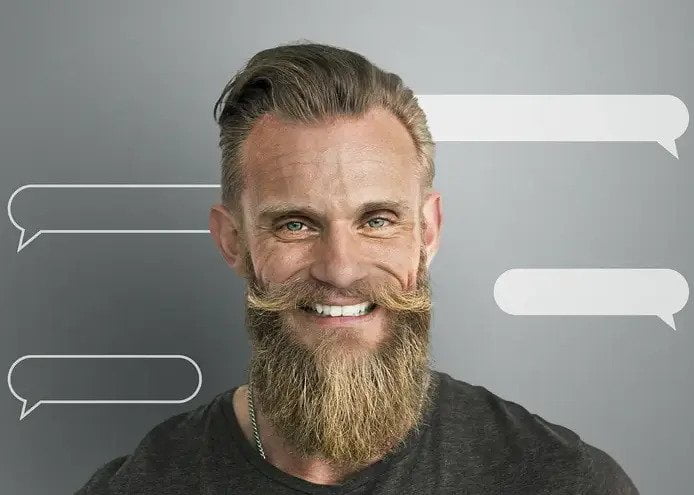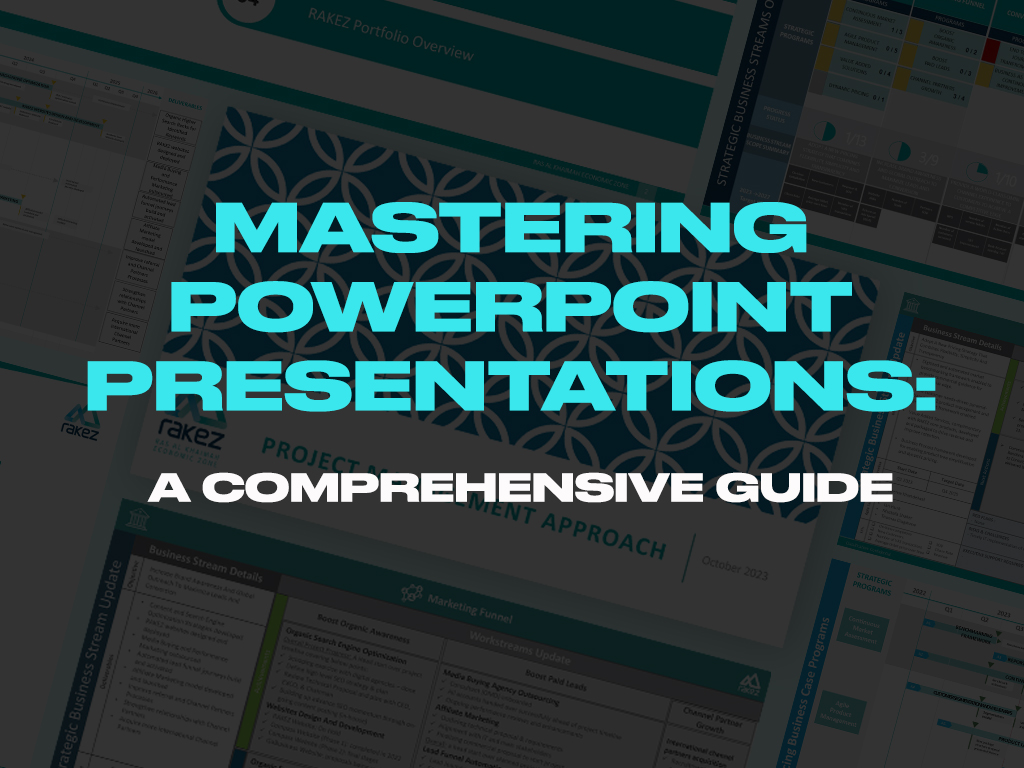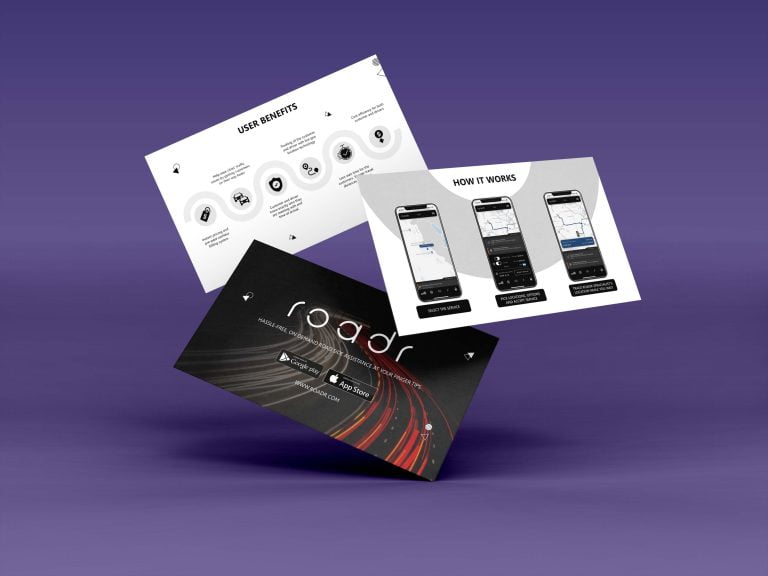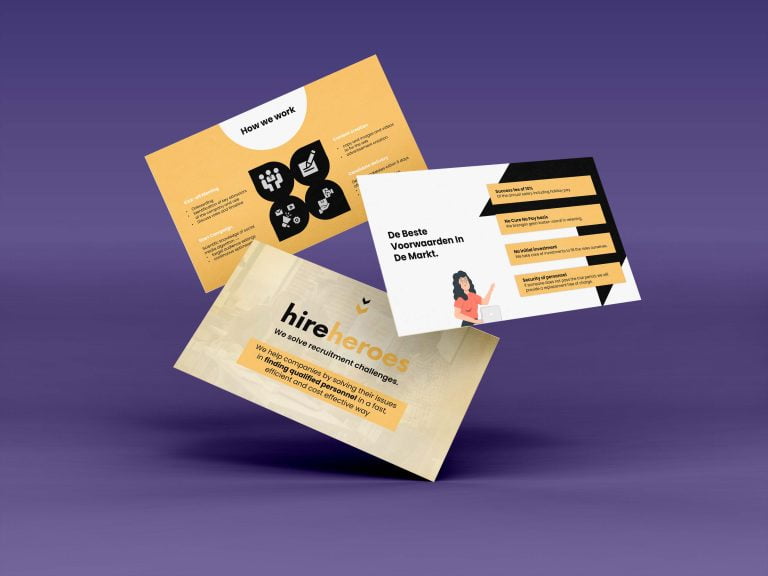Creating a compelling PowerPoint presentation can often feel like a daunting task. Many of us struggle with making our slides engaging and impactful, and it’s easy to fall into the trap of overcrowding slides with too much information or using inconsistent designs. These common issues can make even the most important message fall flat, leaving your audience disengaged and your presentation ineffective.
Fortunately, mastering PowerPoint presentations isn’t as complex as it might seem. With the right techniques and understanding of key design principles, you can transform your slides into powerful tools that captivate and inform your audience. By following a few essential rules and practicing your skills, you’ll be well on your way to delivering presentations that truly shine.
Ready to take your PowerPoint skills to the next level? Dive into our comprehensive guide below to learn how to create presentations that leave a lasting impression and effectively communicate your message.
Understanding PowerPoint Presentations
PowerPoint is a powerful tool used to create visually engaging presentations that can enhance communication and information sharing. Whether you’re presenting in a boardroom, classroom, or conference hall, PowerPoint helps you organize and display content in a structured and dynamic way. Understanding how to leverage its features effectively can make a significant difference in how your message is received.
What is PowerPoint?
PowerPoint is a software application developed by Microsoft that allows users to create presentations consisting of slides. Each slide can include text, images, graphs, charts, and multimedia elements. The software offers a range of templates and design tools to help users craft presentations that are visually appealing and informative. With its intuitive interface, PowerPoint makes it easy to organize content, apply design elements, and present information in a clear and engaging manner.
The Role of PowerPoint in Professional Settings
In professional settings, PowerPoint is more than just a tool for creating slides; it’s a vital part of effective communication. It’s used in various contexts, from business meetings and sales pitches to educational seminars and project updates. PowerPoint presentations help convey complex ideas in a structured format, making it easier for audiences to grasp key points. By incorporating visuals and organizing information logically, PowerPoint helps professionals make persuasive arguments, share data insights, and engage their audience. Mastering this tool can significantly enhance your ability to communicate ideas clearly and effectively in any professional environment.

Key Techniques to Master PowerPoint Presentations
Mastering PowerPoint presentations involves more than just knowing how to use the software; it requires a strategic approach to design and organization. By applying effective design principles and carefully structuring your content, you can create presentations that are not only visually appealing but also clear and engaging. These techniques will help you communicate your message effectively and keep your audience’s attention.
Effective Design Principles
Choosing the Right Templates
Selecting an appropriate template sets the tone for your presentation. Templates provide a consistent design framework and help maintain a professional appearance. Choose templates that align with the purpose of your presentation and the preferences of your audience. Avoid overly complex designs that may distract from your message.
Use of Colors and Fonts
Colors and fonts play a crucial role in making your slides visually appealing and readable. Opt for a color scheme that complements your content and ensures sufficient contrast between text and background. Use fonts that are clear and easy to read, sticking to a maximum of two or three font styles throughout your presentation to maintain consistency.
Balancing Text and Visuals
Effective presentations strike a balance between text and visuals. Too much text can overwhelm your audience, while too few visuals may fail to engage them. Use images, charts, and graphs to illustrate key points and make your content more memorable. Ensure that your visuals support and enhance your message, rather than overshadowing it.
Content Organization
Structuring Your Slides
Organizing your slides logically is essential for a coherent presentation. Start with a clear introduction that outlines the main points, followed by detailed sections for each topic. End with a summary that reinforces key takeaways. This structure helps your audience follow along and understand the flow of information.
Creating Logical Flow
A logical flow between slides ensures that your presentation progresses smoothly. Use transitions and headings to guide your audience through the content. Each slide should naturally lead to the next, building on the information presented previously. Avoid jumping between unrelated topics to maintain clarity and engagement.
Using Bullet Points and Lists
Bullet points and lists are effective tools for presenting information concisely. They help break down complex ideas into digestible chunks and highlight key points. Use bullet points to outline major ideas and lists to detail supporting information. This approach makes it easier for your audience to absorb and remember the content.

The 5 Golden Rules of PowerPoint Presentations
To create an effective PowerPoint presentation, adhering to key principles can make a significant difference. These five golden rules are designed to help you craft presentations that are clear, engaging, and impactful. By following these guidelines, you can avoid common pitfalls and ensure that your message is delivered effectively.
Rule 1: Keep it Simple
Simplicity is at the heart of a successful presentation. Avoid cluttering your slides with excessive text, complex graphics, or overly intricate designs. Focus on delivering your core message with clarity. Use concise bullet points and straightforward language to convey your ideas. Simplicity not only helps in maintaining your audience’s attention but also makes it easier for them to grasp and retain the information.
Rule 2: Visuals Over Text
Visual elements often communicate more effectively than text alone. Utilize images, graphs, charts, and videos to illustrate your points and break up large blocks of text. Visuals can help clarify complex concepts and make your presentation more engaging. Ensure that your visuals are relevant and directly support your message, enhancing understanding without overwhelming your audience.
Rule 3: Consistent Design
Consistency in design helps create a professional and cohesive look throughout your presentation. Use a uniform color scheme, font style, and layout across all slides. This consistency reinforces your message and keeps the focus on the content rather than the design. Stick to a few key design elements and apply them consistently to avoid visual distractions and maintain a polished appearance.
Rule 4: Limit the Number of Slides
A presentation with too many slides can dilute your message and overwhelm your audience. Aim to keep your presentation concise and focused by limiting the number of slides. Each slide should address a specific point or topic, contributing to the overall narrative. This approach ensures that your presentation remains engaging and that your audience stays focused on the key messages.
Rule 5: Practice and Rehearse
No matter how well-designed your slides are, the delivery of your presentation is crucial. Practice your presentation multiple times to become familiar with the flow of content and timing. Rehearsing helps you refine your delivery, manage any technical issues, and build confidence. A well-practiced presentation will appear more polished and help you effectively communicate your message to your audience.

Mastering PowerPoint Skills
Mastering PowerPoint involves more than just understanding its basic functions. To create truly compelling presentations, you need to leverage essential features and explore advanced techniques. Enhancing your skills with these tools and resources will help you create presentations that stand out and effectively communicate your message.
Essential PowerPoint Features
Animations and Transitions
Animations and transitions add dynamism to your presentations, making them more engaging. Animations can be applied to text and objects to emphasize key points or reveal information gradually. Transitions between slides help maintain the flow and keep the audience’s attention. Use these features judiciously to enhance your presentation without overwhelming your audience.
Slide Master
The Slide Master feature allows you to create and customize a consistent layout for your entire presentation. By modifying the Slide Master, you can ensure uniformity in design elements such as fonts, colors, and logos across all slides. This tool saves time and helps maintain a professional appearance throughout your presentation.
Embedding Multimedia
Incorporating multimedia elements like videos, audio clips, and interactive content can make your presentation more engaging and informative. Embedding multimedia allows you to illustrate points more effectively and capture your audience’s interest. Ensure that multimedia elements are relevant to your content and are tested to avoid technical issues during your presentation.
Advanced Techniques
Custom Slide Layouts
Custom slide layouts provide flexibility in designing slides that best fit your content and objectives. You can create unique layouts for different sections of your presentation, allowing for varied and effective visual representation. Custom layouts help in organizing information in a way that aligns with your message and audience needs.
Data Visualization Tools
Data visualization tools, such as charts, graphs, and infographics, are crucial for presenting complex data clearly and compellingly. PowerPoint offers various built-in options to help visualize data effectively. Use these tools to turn data into visual insights that are easy for your audience to understand and interpret.
Tools and Resources for Skill Enhancement
Online Tutorials
There are numerous online tutorials available that offer step-by-step guidance on mastering PowerPoint features and techniques. Websites like YouTube, LinkedIn Learning, and Coursera provide valuable resources ranging from beginner to advanced levels. These tutorials can help you stay updated with new features and improve your presentation skills.
Books and Courses
Books and formal courses offer in-depth knowledge and structured learning on PowerPoint. Books such as “Slide” by Nancy Duarte and “Presentation Zen” by Garr Reynolds provide insights into effective presentation design and delivery. Additionally, enrolling in courses, whether online or in-person, can provide personalized instruction and practical experience.
The 5/5 Rule of PowerPoint Presentations
The 5/5 rule is a simple yet effective guideline designed to enhance the clarity and impact of your PowerPoint presentations. This rule helps in maintaining focus and preventing information overload, ensuring that your slides communicate your message effectively and keep your audience engaged.
Explanation of the 5/5 Rule
The 5/5 rule stipulates that each slide should contain no more than five lines of text, with each line having a maximum of five words. This guideline helps in avoiding clutter and ensuring that each slide remains clear and easy to read. By limiting the amount of text, you force yourself to distill your message down to its essence, making it more impactful and memorable.
How to Apply the 5/5 Rule Effectively
To apply the 5/5 rule effectively, start by reviewing the content of your slides. Identify the core message or key point you want to convey and reduce the text to fit within the five-line, five-word per-line constraint. Use bullet points to break down information succinctly, focusing on short phrases or keywords rather than full sentences.
Incorporate visuals to complement the text and provide additional context. Graphs, charts, and images can help convey complex ideas quickly and clearly, adhering to the 5/5 rule while enhancing overall understanding. Ensure that each slide supports a single, clear idea or point to maintain focus and clarity.

Common Mistakes and How to Avoid Them
Creating a successful PowerPoint presentation involves more than just applying the right techniques; avoiding common pitfalls is equally important. Recognizing and addressing these frequent mistakes can help you deliver a more effective and engaging presentation. Here are some common errors and tips on how to avoid them.
Overloading Slides with Text
One of the most frequent mistakes in PowerPoint presentations is overloading slides with too much text. This can overwhelm your audience and make it difficult for them to focus on key points. To avoid this, adhere to the principle of simplicity by using concise bullet points and limiting the amount of text on each slide. Aim to present only one main idea per slide and support it with brief, relevant text. This approach keeps your slides clear and ensures your audience can quickly grasp the essential information.
Inconsistent Design
Inconsistent design can distract from your message and undermine the professionalism of your presentation. Variations in font styles, colors, and slide layouts can create a disjointed experience for your audience. To avoid this, use a consistent design throughout your presentation. Choose a cohesive color scheme, font style, and layout template that aligns with your presentation’s theme. Consistent design helps maintain a polished appearance and keeps the audience focused on the content rather than the design inconsistencies.
Neglecting Audience Engagement
Failing to engage your audience can result in a presentation that feels flat and uninteresting. Engagement is crucial for maintaining attention and ensuring your message is effectively communicated. To keep your audience involved, incorporate interactive elements such as questions, polls, and discussions. Use visuals, animations, and multimedia to make your presentation more dynamic. Tailor your content to the interests and needs of your audience to ensure that your presentation resonates and encourages active participation.
Ignoring Practice
Even the best-designed slides can fall flat if not delivered effectively. Ignoring the importance of practice can lead to stumbling over words, missing key points, or running out of time. To avoid this, rehearse your presentation multiple times before delivering it. Practice helps you become familiar with the flow of your slides, refine your speaking points, and manage any technical issues. By practicing, you’ll build confidence and ensure a smoother, more professional delivery.
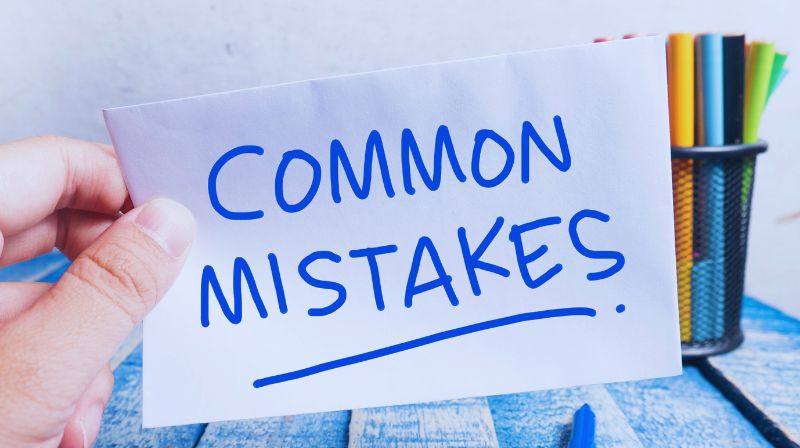
FAQs
How to Master a PowerPoint Presentation?
Master a PowerPoint presentation by focusing on clear design, concise content, and engaging delivery. Use effective visuals, organize your slides logically, and practice thoroughly to ensure a smooth presentation.
What is the 5 Golden Rule of PowerPoint?
The 5 Golden Rules of PowerPoint are: keep it simple, use visuals over text, maintain consistent design, limit the number of slides, and practice your presentation to ensure effectiveness and engagement.
How Do You Master Skills in PowerPoint?
Master PowerPoint skills by learning essential features, experimenting with advanced techniques, and using tools like online tutorials and courses. Practice regularly and stay updated with new features and best practices.
What is the 5/5 Rule of PowerPoint Presentations?
The 5/5 Rule advises that each slide should have no more than five lines of text, with each line containing a maximum of five words. This ensures clarity and simplicity.
Conclusion
In conclusion, mastering PowerPoint involves applying effective design principles, following the 5 Golden Rules, and utilizing advanced techniques. Focus on simplicity, consistency, and practice to create impactful presentations. Stay engaged with your audience and continuously refine your skills for ongoing improvement.